Site Navigation
Refer to the image below to familiarize yourself with the primary focal points of the Ospex interface.
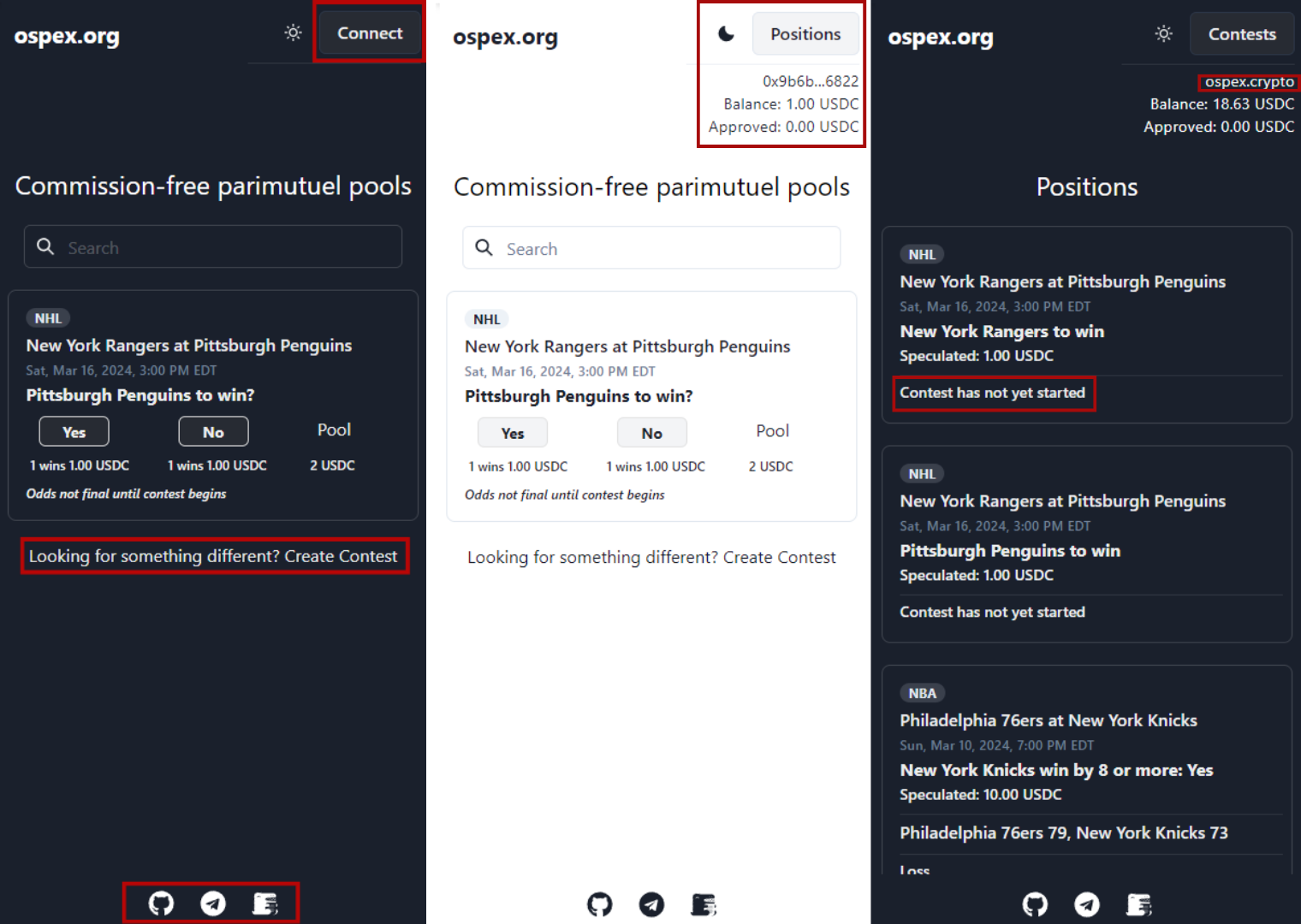
Key Interface Elements
-
Connect Button: Click the "Connect" button in the top-right corner to connect your wallet. If the interface doesn't update once you've connected, try refreshing the page.
-
Create Contest: Clicking on "Create Contest" at the bottom of the speculation list allows you to initiate a new contest.
-
Footer Navigation:
- Github: View the source code for the Ospex project on GitHub.
- Telegram: Join the community in the Ospex Telegram channel.
- Docusaurus: Access detailed information and guides in the Ospex Documentation.
After Wallet Connection
-
Positions Button: Post-wallet connection, you can toggle the "Positions" button to view your active positions, claim any available winnings, or return to the contests page. The top-right corner also displays your wallet address, current USDC balance, and approved USDC amount. Refer to our Glossary for more details.
-
Profile Access: Clicking on your wallet address or the associated wallet name, such as "ospex.crypto," will take you to your public profile. This page presents general information about your speculation and position history. Visit the Advanced Features section to learn how to personalize your profile using a domain from Ethereum Name Service or Unstoppable Domains.
-
Contest Scoring: If a contest is yet to start or in progress, your position will indicate its status. Once concluded, this area becomes interactive, allowing you to score the contest on the Contest Scoring page. Final odds will also be accessible here after the contest begins.